⚙️Setup your Unity environment
To start leveraging the Kinetix SDK in Unity, you will need to install Git and all the required dependencies.
Before you start
Check that your Unity version is supported here.
Git needs to be installed to fetch the Unity packages through the Unity Package Manager.
Dependencies
Dependencies are not included in the Unity's package.
To import dependencies, access the Unity Package Manager (Window -> Package Manager), click the "+" button, and select Add Package from git URL.
Here are the dependencies to import (copy and past the links) :
Newtonsoft (Compatible with any version) [
com.unity.nuget.newtonsoft-json]Input System
[
com.unity.inputsystem]
While adding the Input System package, you may have a warning popup, select Yes.
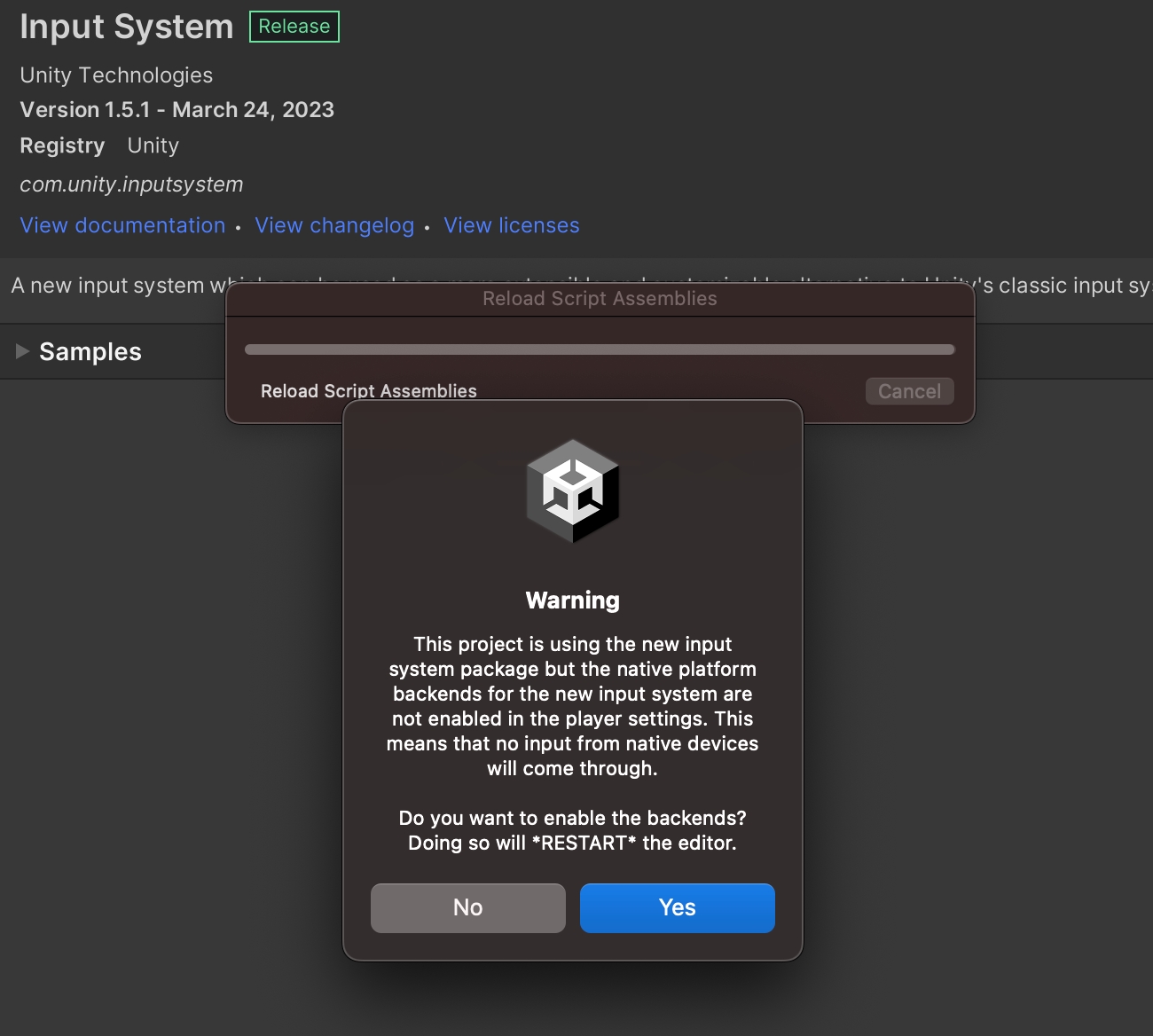
As our UI uses new Input system, verify that your "Active Input Handling" is set to "Input System Package (New)" or "Both" in "Edit/Project Settings/Player/Other Settings/Configuration"
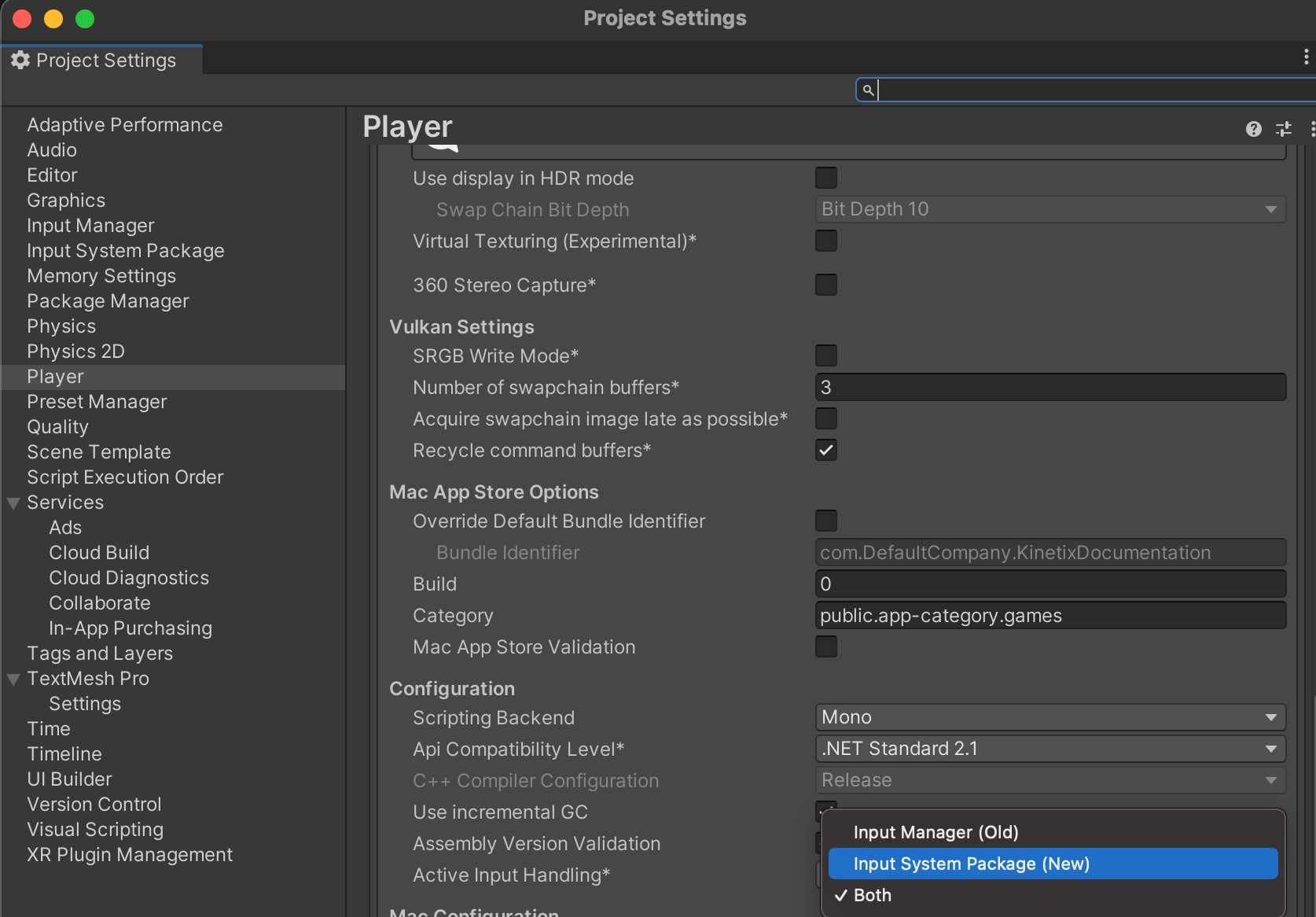
Last updated
Was this helpful?